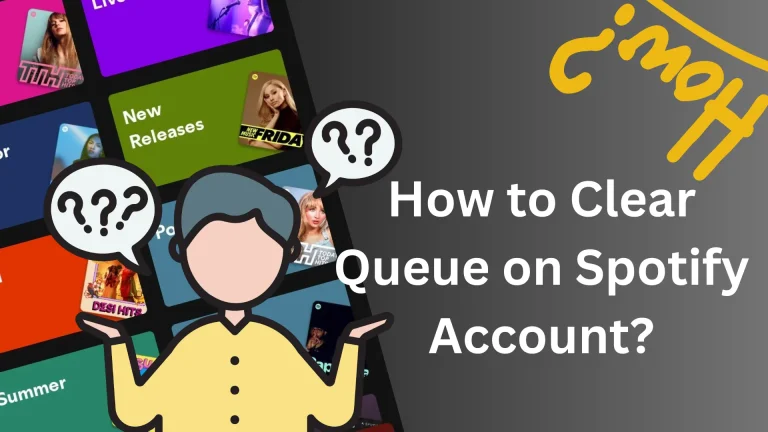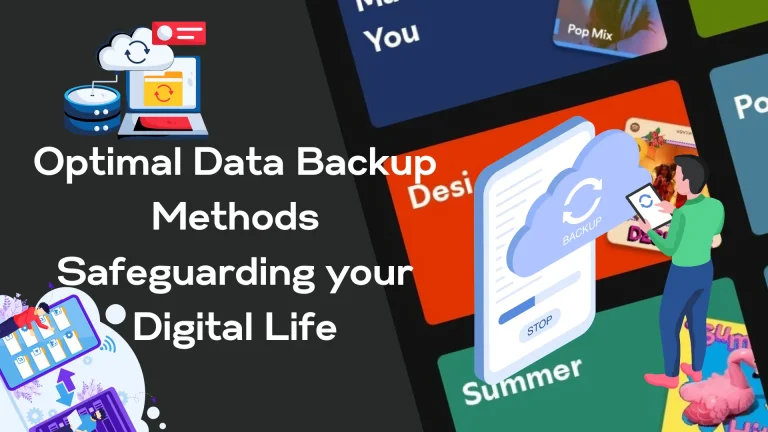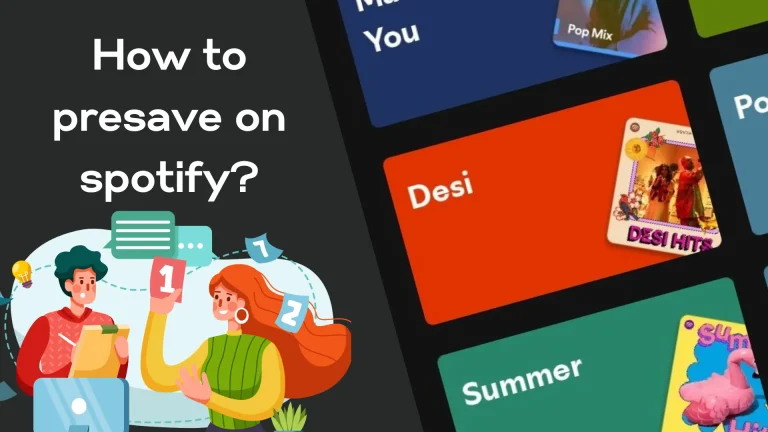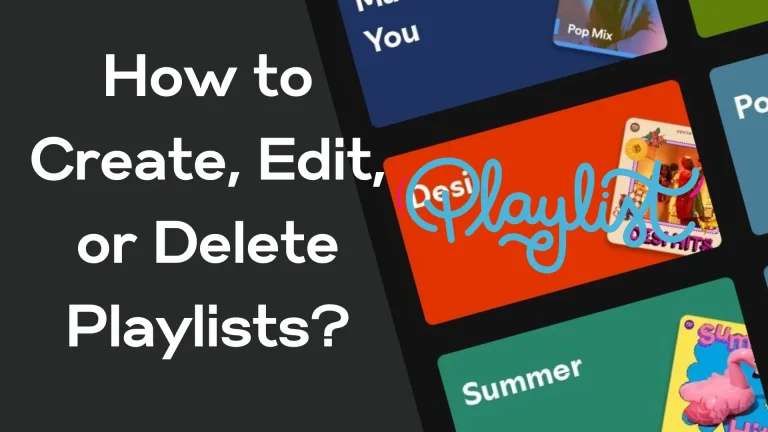How to Play Spotify Music on the USB?
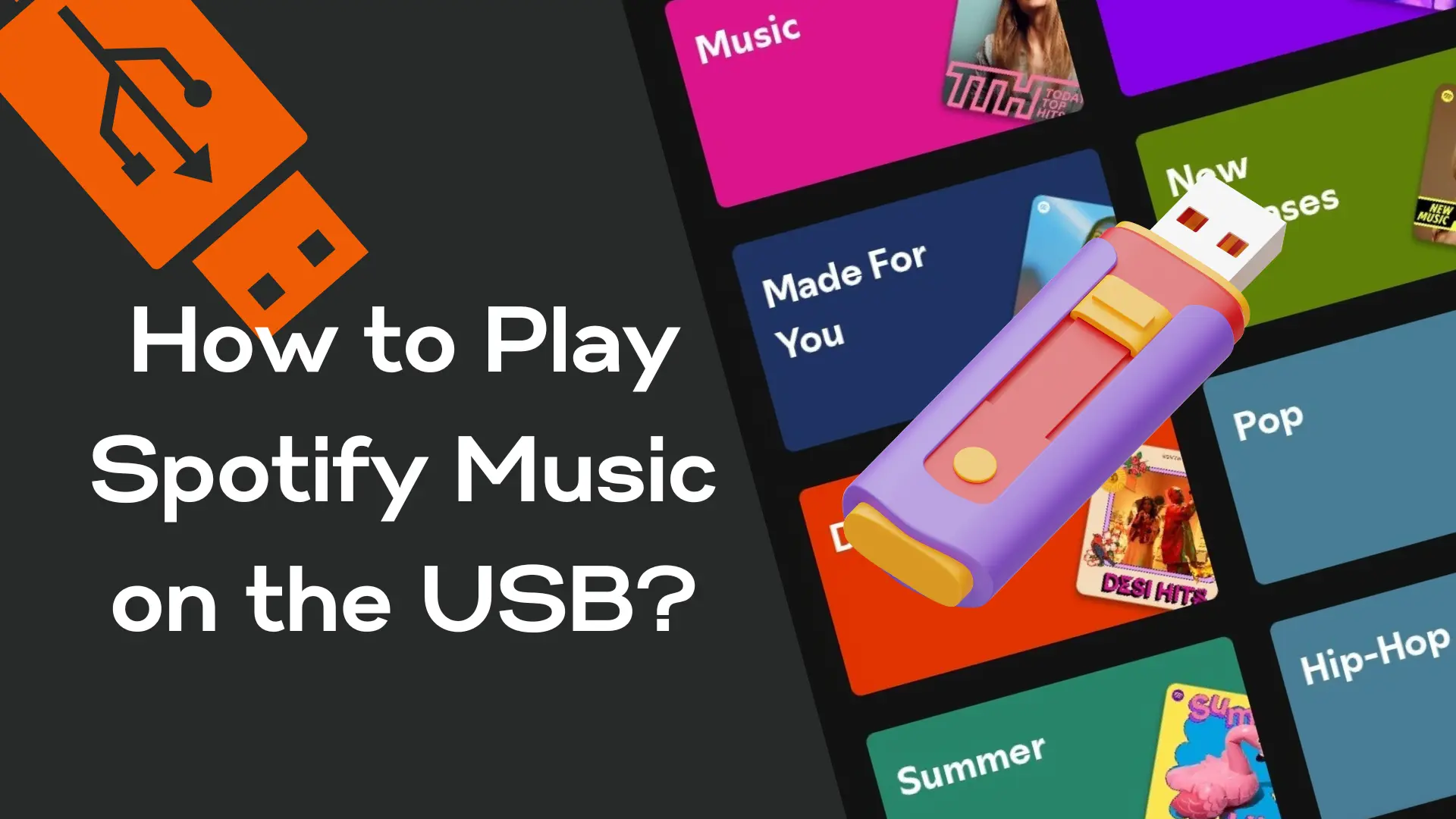
Spotify is a renowned streaming app with almost 615 million active users monthly. This Swedish audio Streaming app was founded on 23 April 2006 by Daniel EK and Martin Lorentzen—the largest streaming app with an extensively large community of music lovers.
With 615 million monthly active users it also includes paid 239 million subscribers. Spotify app has almost 100 million audio songs and six million podcasts including recorded audio content with digital copyright restrictions.
Spotify offers freemium services which give the basic features for free with ads and controlled authority over other paid features like offline listening or commercial listening. To get access to all the features you need to upgrade your plan. Well, you can enjoy millions of podcasts of your favorite artists or genres, you can create playlists and share them with your friends and family.
Spotify allows its users to access millions of tunes with just a click. Most of the time you don’t have internet access like going somewhere in your car or a place where the services are not available due to natural reasons or maybe some technical reasons but now it’s like NO Internet Doesn’t exist anymore. Well in case you want to enjoy your Spotify playlist where you don’t have an active internet connection you can take the audio tunes of your favorite Spotify playlist to a USB drive. Now Spotify premium is available for iOS devices and for Big screens. You can download the Old versions, more compatible with your devices.
Let’s connect through this journey to learn how to share your playlists on a USB drive.
Step 1: Download or Install Spotify converter
Due to digital copyright restrictions, the DRM doesn’t allow to copying or direct transfer of the audio content out of the Spotify app. There are suitable and secure third-party Spotify converters available that convert the file into compatible file sizes and remove the DRM. So find the suitable Spotify converter and install it on your device. Here I’m providing a list of some secure and suitable converts check them out.
- NoteBurner Spotify Downloader (download mp3 songs, import mp3 files to USB) free and premium. (paid)
- TuneCable Spotify Music Downloader
- TunePat Music One
- AudioCable Audio Recorder
- Chrome Deezify
- Spotify-mp3.com
- Playlist converter.net(Free online converter)
- Sidify Freeware(Free)
- Audacity (Free)
- SpotiFlyer(Free)
- RoutineHub(Free)
- Aseesoft Free Audio Recorder(Free)
Step 2: Open the Spotify converter:
Launch the Spotify converter after installation and then go to the software. Spotify converters or apps like this have conversion interfaces very friendly so that humans can easily follow the instructions step by step to complete the task. The conversion process may vary according to the types of converter or file formats.
Step 3: Add songs to Spotify converter:
Steps may vary but the general process is to go to the Spotify playlists or songs you want to convert. Select the songs or URL of the playlists and in the converter paste the selected option into the “Add files”. The conversion of the files will start.
Step 4: Selection of the Output Format:
There is an option to select the file output format which would be best compatible with our USB stick or the device we are going to attach the USB drive to play the songs. Best Spotify converters support many output formats of files like (MP3/AAC/WAV/FLAC/AIFF/ALAC).
Step 5: Conversion Process:
After selecting the output format tap the “convert” option. The DRM will be removed by the converter and the conversion will start. The duration of the conversion will depend on the volume of the playlists or the number of songs you have added to convert. Wait until it completes.
Step 6: Copy the songs to USB and play:
Once the song file conversion is done look at the output folder in the converter where it is saved. Attach the USB stick to your computer and copy the saved songs to the USB stick. Let’s attach the USB drive with the compatible device and enjoy the vocals of your favourite artists via music or podcasts.
Precautions:
- Always double-check before removing your USB stick from your device to not lose any data or malfunction.
- Check the USB drive storage compatibility before shifting your data to the drive.
- It is always better to align your songs or playlists before conversion to avoid cluttered or unorganized music tunes.
Always be blessed!
Frequently asked questions:
Conclusion:
By following the steps outlined above—choosing a suitable converter, converting files to a compatible format, and transferring them to a USB drive—you can seamlessly enjoy your favorite Spotify music and podcasts on any device. Remember to check the compatibility of your USB drive and ensure your files are properly organized to enhance your listening experience. Whether for road trips, offline listening, or simply backing up your favorite tunes, these tools and tips will help you make the most out of your Spotify content. In case of any technical issue related to the app please access guides and Blogs for more amazing content about Spotify Premium.